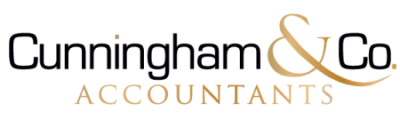The Big Red Cloud Power Accounting Template consists of the following tabs:
- Setup Guide
- How To Guide
- Generating an API Key Guide
- Customers
- Suppliers
- Product
- Sales Entries
- Sales Invoices
- Purchases
- VAT Rates
This How To Guide will assist you in using the Big Red Cloud Power Accounting Template in conjunction with the Big Red Cloud Power Accounting Add-in for Excel. Once you have connected this template to your company by entering the API Key, you can then import and export data to/from your company in Big Red Cloud.
Creating Data within this template prior to connecting to your company, may result in duplication of work at a later date.
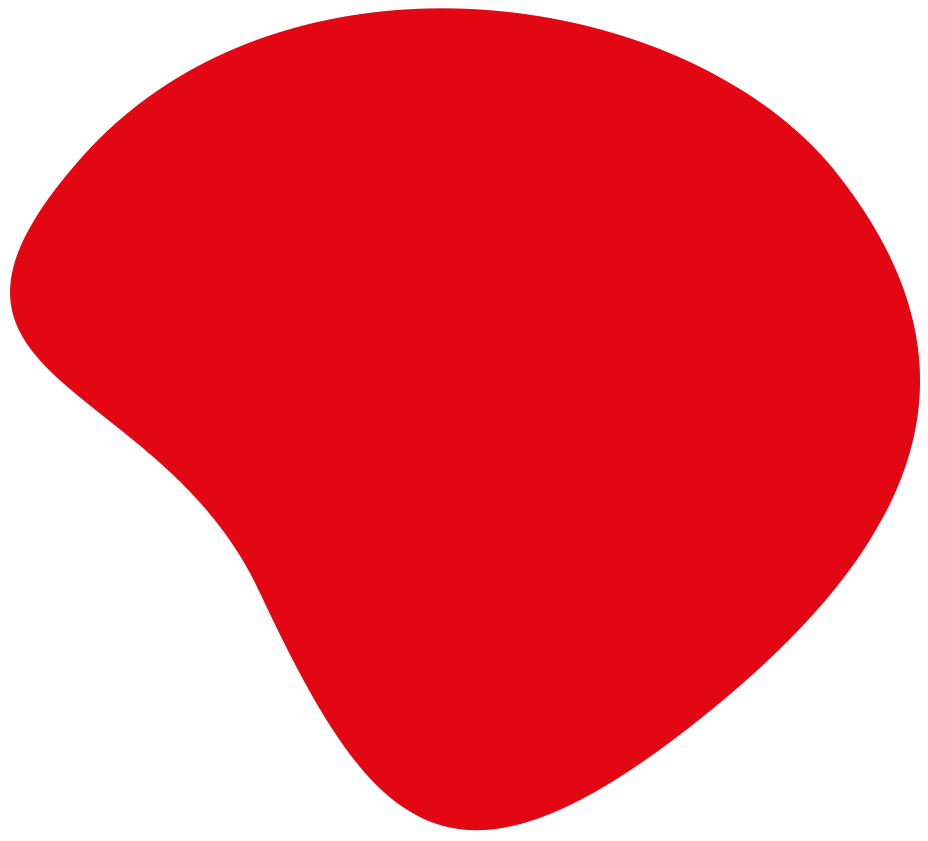

The Big Red Cloud Power Accounting Template consists of the following tabs:
You can interact with each of these tabs in a variety of ways:
“Get Data from BRC” will retrieve three types of data for your company.
“Send Data to BRC” will send two data types for your company.
Note: Changes made to the tabs and sent to BRC cannot be undone, you should consider a backup prior to importing that data to your company.
“Get Setup Data” will retrieve any new setup data associated with your company, such as Analysis Categories, User Defined Fields and VAT Rates.
Running Get Setup Data will overwrite any data within your Excel template and replace it with the Setup data currently associated with your company.
Get Setup Data only needs to be run in the event that some setup data has been changed within your company since you last used your Excel Template.