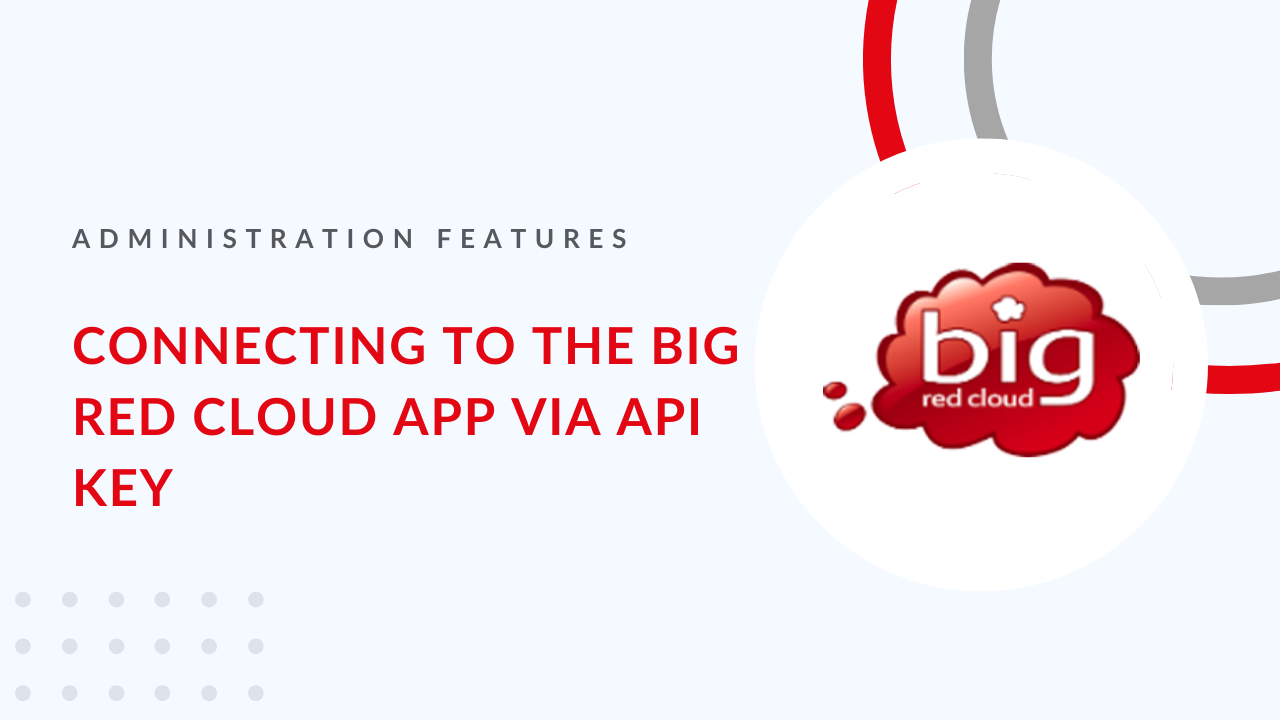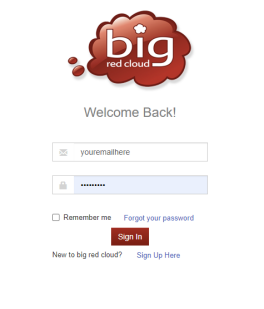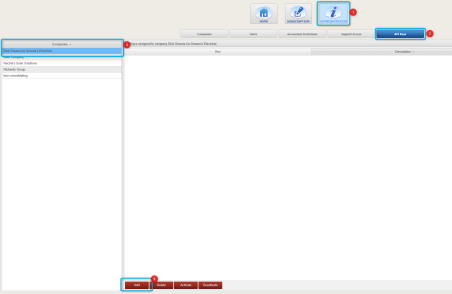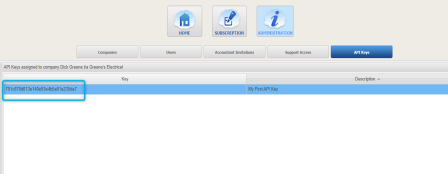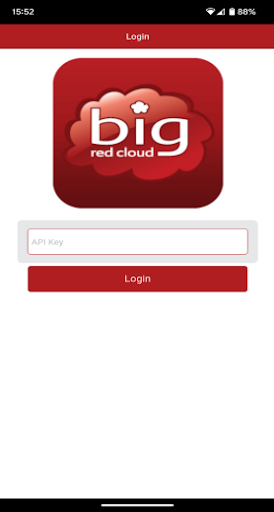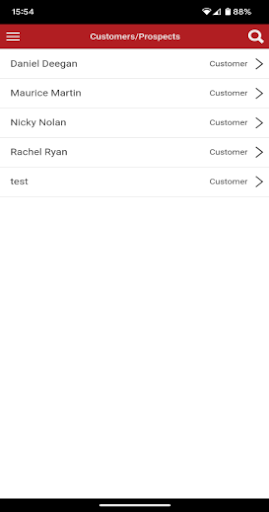Generating The API Key #
In order to connect the Big Red Cloud android application to your accounts package you must first generate an API key.
These keys are unique values calculated within the system which will grant access to your customer and sales information.
Only the administrator of your account may generate, activate or deactivate API keys.
In order to generate an API key:
1. Log into Big Red Cloud.
You can log into Cloud by going to https://app.bigredcloud.com. Once this page has loaded enter your username and password then click ‘Sign In’.
2. Once you have signed into Cloud click the ‘Administration’ button to open the Company Administration screen. The ‘Administration’ button is the 3rd button at the top of the screen once you have logged into the website.
3. Once on the administration screen select the ‘API’ button below. This is the button on the right.
4. After selecting the API Keys Button you will see the below screen
5. At the bottom of the screen click the ‘Add’ button.
6. Enter a description for the key you wish to create (I.e. ‘James Key’ or ‘Company Phone [x]’) and click ‘Save’. It is best if this description makes it easy to recognise who will be using the key or where the key is being used so that you can know what devices currently have access to your accounts should you wish to deactivate or delete one at a later date.
7. Once you have clicked ‘Save’ you will see a new line on the screen which will contain your new API key. From this point you can either type the key from the screen or click the ‘Edit’ button and copy the key out of the window that appears. If you choose to copy the key you can then email it or send it using a messaging service so that it can be copied on the device that will be using the application.
8. On the device you wish to connect to your accounts, install the Big Red Cloud app. On the Google Play store it can be found by searching for Big Red Cloud. It will be visible as ‘Big Red Cloud’ by ‘Big Red Cloud’ under the Finance section of the Play store.
For Android Devices, Please click on the following link:
https://play.google.com/store/apps/details?id=com.bigredcloud.app&hl=en
For Apple (iOS) Users, please click on the following link:
https://apps.apple.com/ie/app/big-red-cloud/id539413463?ign-mpt=uo%3D4
*The above links must be accessed on the device you wish to install them on.
9. Once the application is installed, If you have sent the API key to your device, open the message in which it was received and copy it. Otherwise please prepare to enter the key manually.
10. Open the Big Red Cloud application to the screen below.
11. On this screen you can either manually type the API key you have generated or you can touch the screen in the ‘API Key’ field and hold until your device offers you the opportunity to paste your key into place and then click ‘Login’.
12. If you have successfully logged in you will be redirected to a screen similar to the one below but holding your own customer list.
13. You have successfully logged in to the Big Red Cloud application on your device and are now ready to begin using it.