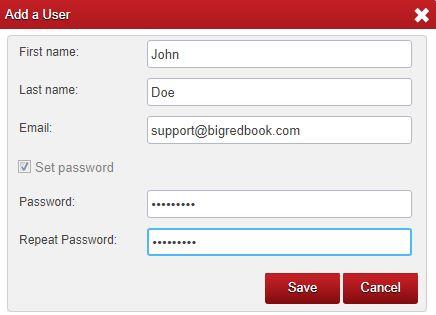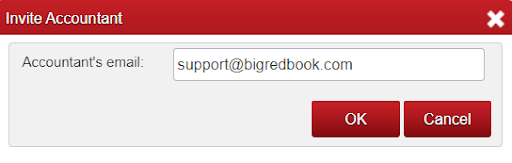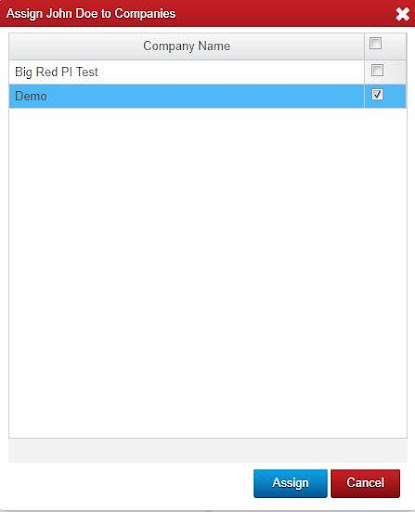You can add one (or more) additional Users (your colleague/colleagues) AND/OR your Accountant to have access to your company/companies in Big Red Cloud. The below covers:
- How to add a User AND/OR invite your Accountant.
- How to Assign the User/your Accountant (to give them access to your company).
- How to Remove the assignment of the User/Accountant from your company.
HOW TO ADD A USER
- Log into your Big Red Cloud as the Administrator and click on the ‘Administration’ button (along the top of the screen).
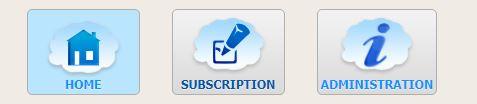
- Click the ‘Users’ tab.
- Click the ‘Add’ button (down at the bottom of the screen).
- Type in the details of the User that you want to add and click ‘Save’. Note: the user can change their login email address and password later if they wish to.
HOW TO INVITE YOUR ACCOUNTANT
- Within the Administration tab click the ‘Accountant Invitations’ tab.
- Click the ‘New Invitation button’ (at the bottom left of the screen).
- Type in the email address of your Accountant and click ‘OK’ (note that your Accountant will need to have a Big Red Cloud account in order for you to do this).
HOW TO ASSIGN THE USER/YOUR ACCOUNTANT TO YOUR COMPANY
- Highlight the User/Accountant (on the left) and click the ‘Assign to Companies’ button at the bottom of the screen.
- Tick the company (or companies) that you wish to assign the User/Accountant access to and click ‘Assign’.
HOW TO REMOVE THE ASSIGNMENT OF THE USER/ACCOUNTANT
- You can remove the User’s/Accountant’s access to your company(s) (if you like). To do this, highlight the User/Accountant on the left (in the ‘Users’ tab still) and highlight the relevant company on the right.
- Click ‘Remove Assignment’ (at the bottom right). This removes that User’s/Accountant’s access to that company in Big Red Cloud. Note: this removes their access from that company only. If you have more than one company, and if you wish to remove their assignment, you can repeat the steps for your other companies.