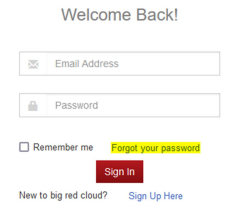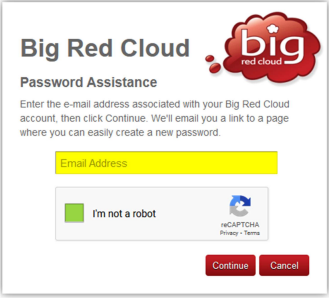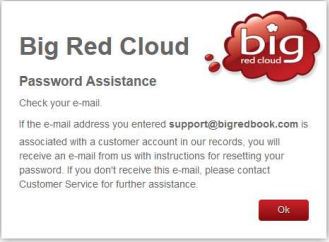Forgotten Password Reset #
Password entered incorrectly too many times.
If you enter your password incorrectly too many times your IP address will be blocked for 5 minutes.
This is a safety function to prevent entities from trying to guess your password. You will get a message similar to the following along with your IP address which will have a string of numbers.
You will need to wait 5 minutes before attempting to input your password again.
Using the forgotten password function.
If you have forgotten your password or if it has been deleted from your password manager you will need to use the forgotten password function.
To do this click on the “Forgot your password” link directly under the password box.
When you click on the forgotten Password it will load a new page. You will need to type in the email that you use to login. And then tick the box “I’m not a robot”.
Once you have typed your email and ticked the box you will need to click on continue. Which will load a conformation page confirming the email you typed in and to check your email. You can click OK to return to the login page.
Resetting the password. #
Once you have received the email you will need to click on the link in the email or highlight it and copy it. The following is an example of a Password Recovery email. The email may go to your Junk folder so be sure to check it.
Once click on the link in the email it will load a new webpage for you to input your password you will need to repeat it to confirm it along with the following instructions “Minimum 8 characters in length with at least one uppercase letter, one lowercase letter and one digit”
Once you have typed in your password you can click on the change button.
You will get the message that “Your password was successfully changed” and click on the Open Login page.
You have successfully reset your password.