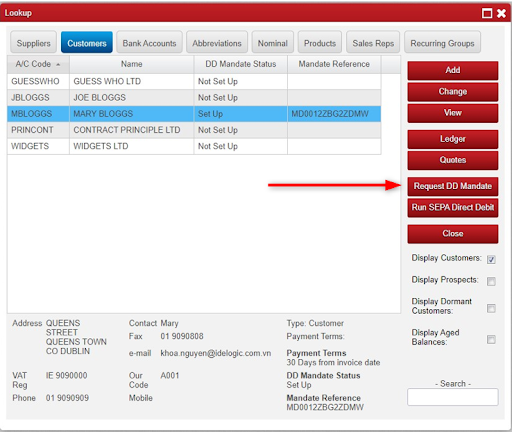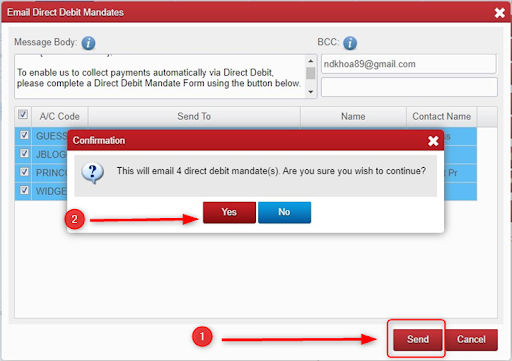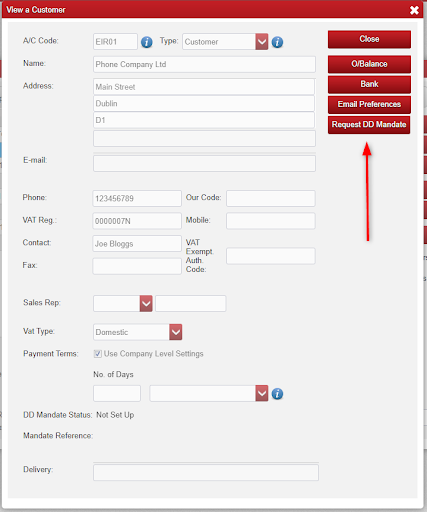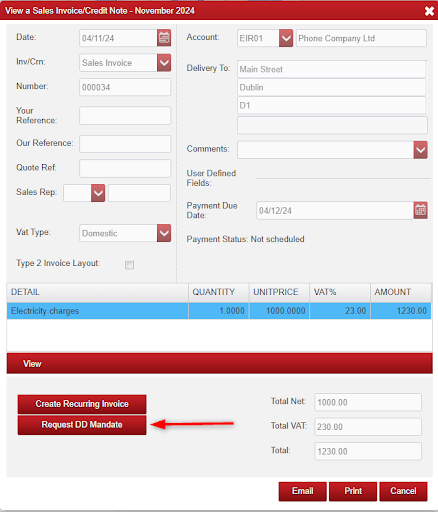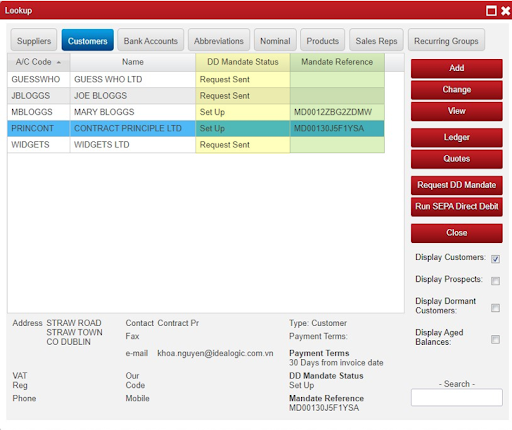With GoCardless partnership with Big Red Cloud you will be able to create DD mandates directly from the Big Red Cloud. Get payments from your customers in timely manner.
Set Up DD Mandate request email setting
To setup a Mandate with your customers you will need to have your email setup in the cloud.
Go to “Setup” and “Company Details” select “Email Setup”.
If you already have your email setup click on the option “Direct Debit Mandate”
If you don not have your email setup click on the following link with instructions for doing so “Email Setup”
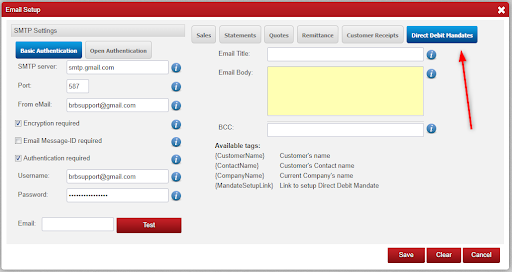
The Email Title and Email Body can be customized for your customers using the following Tags:
Available tags:
- {CustomerName} Customer’s name
- {ContactName} Customer’s Contact name
- {CompanyName} Current Company’s name
- {MandateSetupLink} Link to setup Direct Debit Mandate
Title example:
Direct Debit Mandate Request for {CustomerName} from {CompanyName}
Body example:
Dear {CustomerName},
To enable us to collect payments automatically via Direct Debit, please complete a
Direct Debit Mandate Form using the link below.
{MandateSetupLink}
Payments will be scheduled for collection after your Invoice Payment Due Date.
Thanks,
{CompanyName}
Request DD Mandate:
There are a number of ways to request a DD mandate.
- In the Customers there will be two new columns “DD Mandate Status” and “Mandate Refrence” These fields will load automatically.
“DD Status” can be “Not Set Up”, “Request Sent” and “Set Up” in BRC.
While in the Customers you can click on the “Request DD Mandate” button.
This will give the following window where you can select the customers you wish to create a DD Mandate.
Once you have selected the customer you wish to create a DD mandate click on “Select”
It will now load the Email Direct Debit Mandates window.
*Note that Customers with existing Mandate Requests will be filtered out after selecting.
After sending the request you will get a conformation “All emails were successfully sent” Click “OK”
When you click “Send” a pop conformation message will load informing you how many DD Mandates requests are being sent. Once you are happy with the number of DD Mandates being sent click “Yes” and they will be sent. If you Click “No” it will return you to the previous screen to review selected customers.
- You can go to Lookup and select a customer and click on the View Button.
From here you can select “Request DD Mandate”
- You can also request DD Mandate from the sales invoice.
When you click on View on any sales Invoice there will be a button to request DD Mandate.
Your Customers will receive an email that will require them to complete the mandate.
Once your customer has completed the form in the Big Red Cloud in Lookup and Customers you should see the customers that have completed their mandates with “Set Up” and those who are still to finish with “Request Sent” those that have setup completed will also have a “Mandate Reference”.
With GoCardless and Big Red Cloud you can now easily collect payments by Direct Debit for your Sales Invoices!