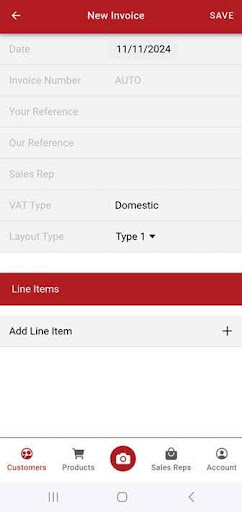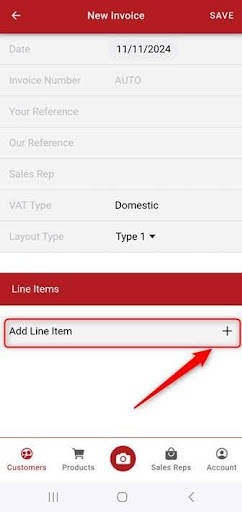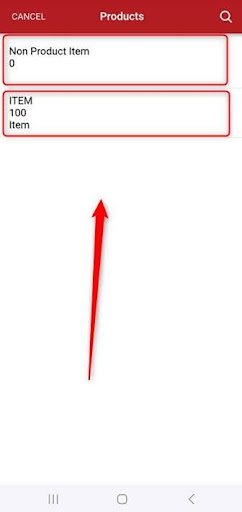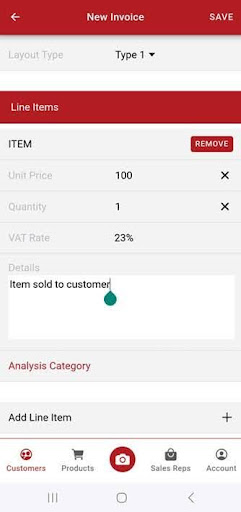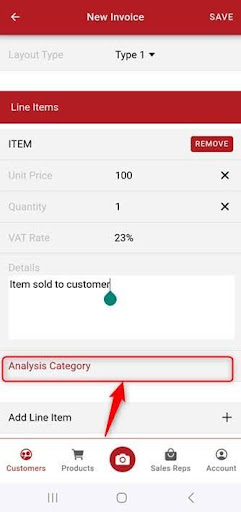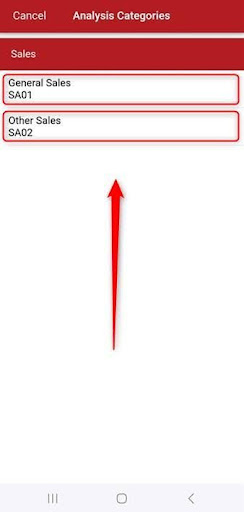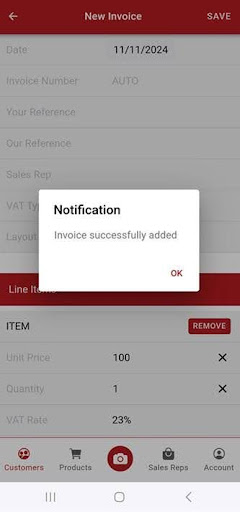Click the ‘Customers’ button.
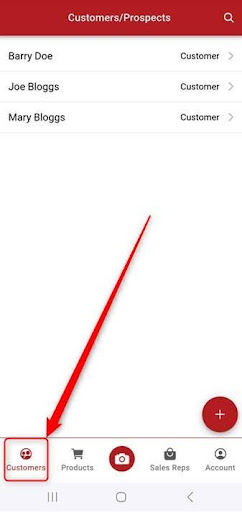
Click the customer that you want to add the sales invoice for.
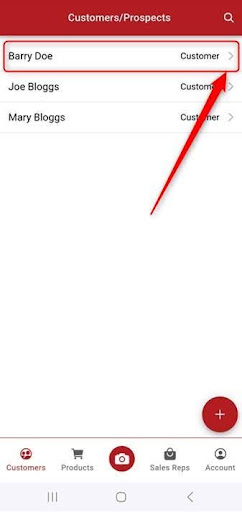
Click ‘Transactions’.
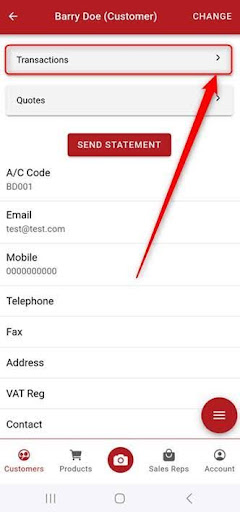
Click the red ‘+’ button.
Enter the relevant information e.g. Date, VAT Type etc.
Click ‘Add Line Item’.
Select the relevant product, or a ‘Non Product Item’.
The ‘Unit Price’ and ‘VAT Rate%’ will likely get picked up automatically if you selected a product. However, these along with ‘Quantity’ can be edited. You can type the relevant information of the line item into the ‘Details’ box.
Then click ‘Analysis Category’ and select the relevant analysis category.
You can add multiple Line Items to an invoice if you require. You would click ‘Add Line Item’ and follow the similar steps.
Once you are happy with the invoice click ‘Save’ > ‘OK’. This will save the sales invoice into both App, and into your company in Big Red Cloud.